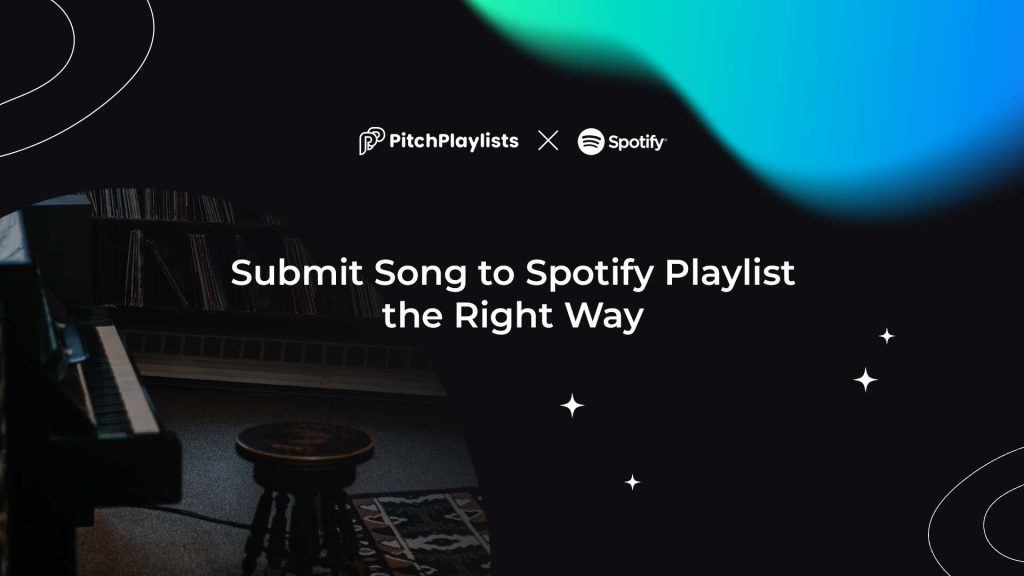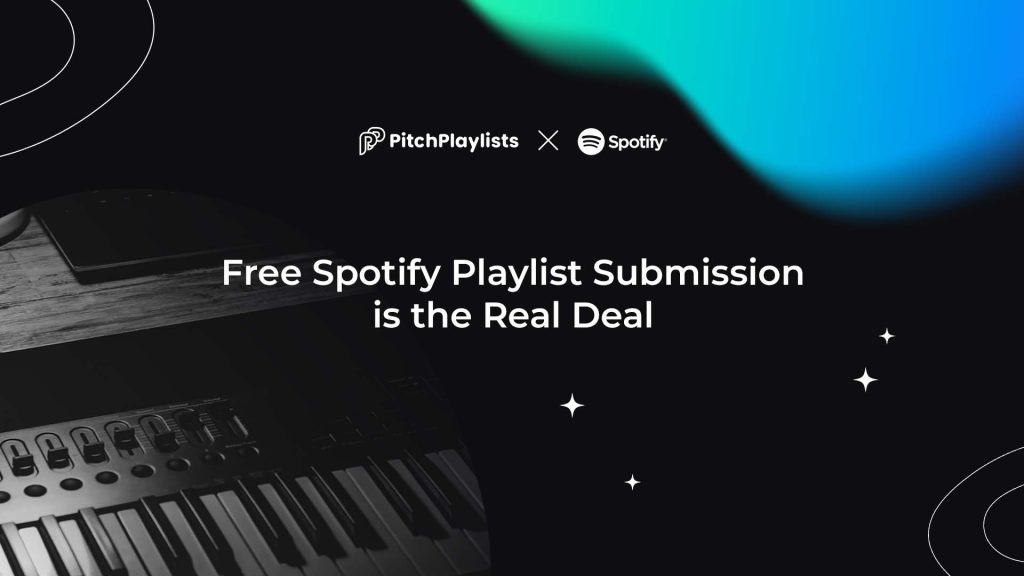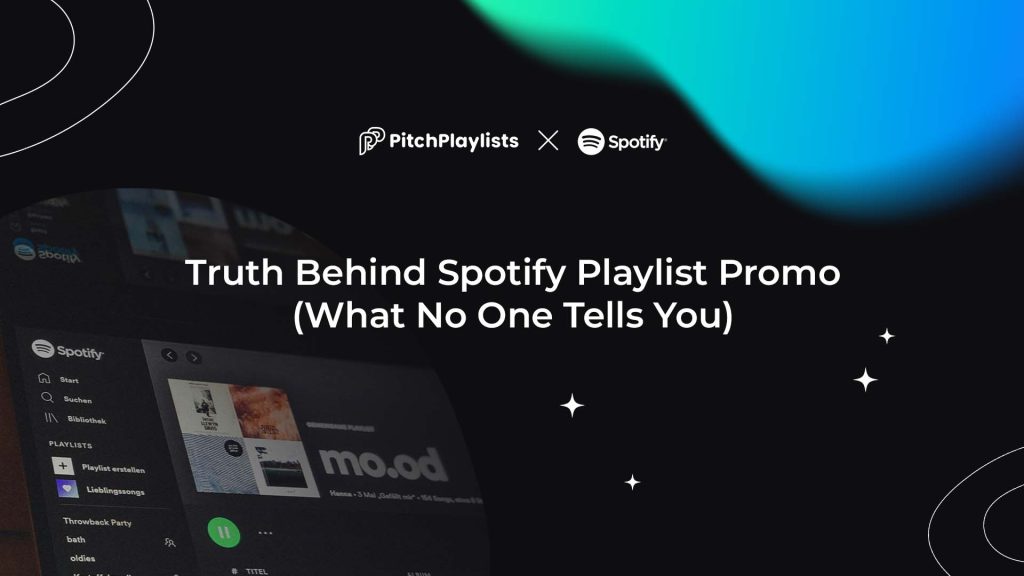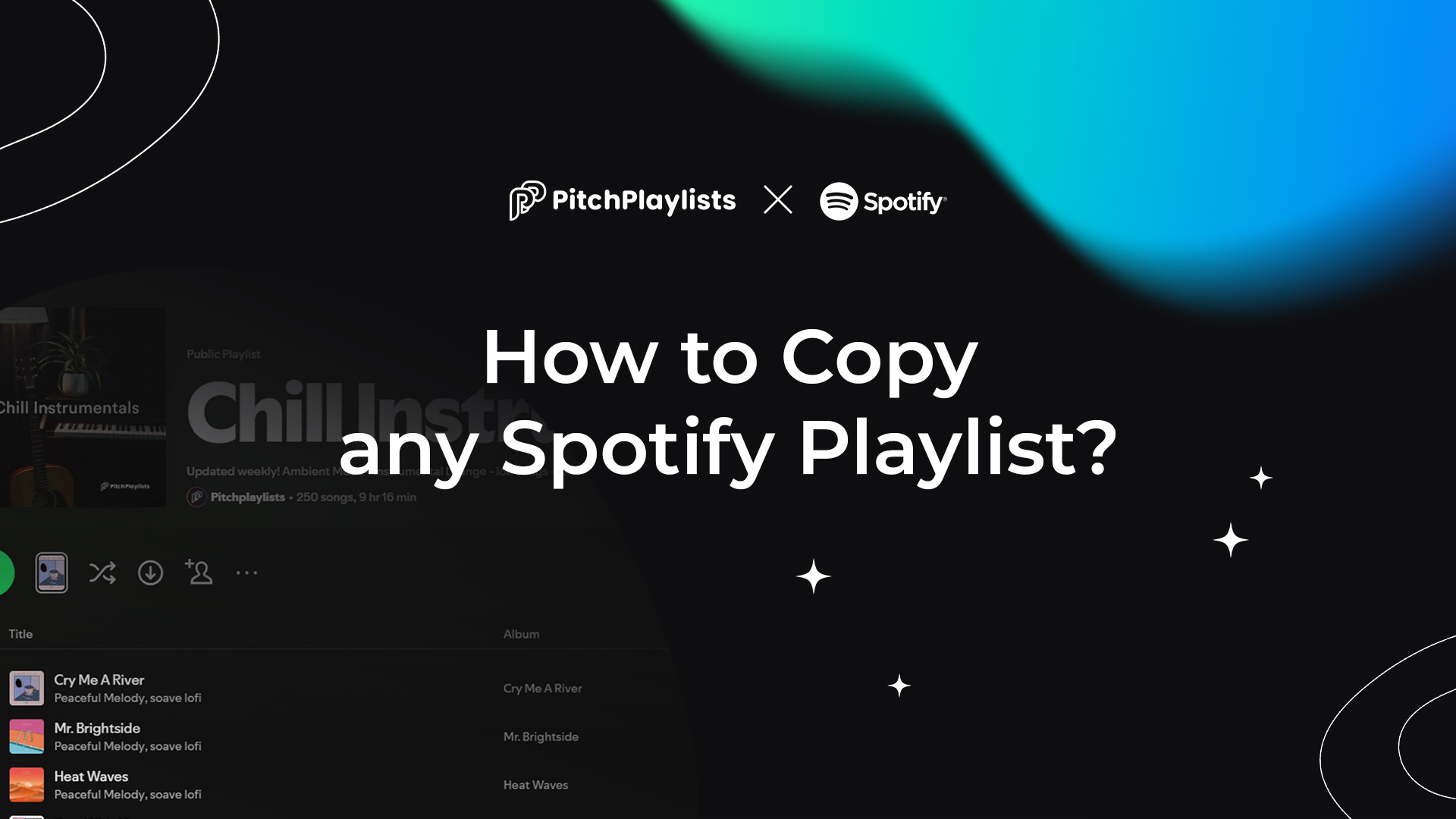
Contents
Want to share song?
Share your first track with playlists - curators are ready to check it out!
Let`s go!Contents
Copying playlists on Spotify is a valuable skill for many users. Whether you’re creating a personalized playlist for yourself or sharing one with friends, knowing how to perform a Spotify playlist copy can be incredibly useful. In this section, we’ll explore the benefits of copying playlists and how it can enhance your music experience.
Why Copy a Playlist?
There are several good reasons to copy a playlist. Let’s take a look at some of the most common ones:
- Customizing for Personal Use: Sometimes, you might love a playlist but want to change a few songs. By copying the playlist, you can keep the original while making it your own. This way, you can add your favorite tracks or remove songs that no longer fit your vibe.
- Creating Backups: It’s always a good idea to have backups of your playlists. If you’re planning to make big changes, copying the original playlist ensures that you won’t lose any of your favorite songs. You can experiment freely without worrying about losing your carefully curated collection.
- Using a Friend’s Playlist as a Base: Have you ever found a friend’s playlist that you adore? Copying it gives you a great starting point. You can take their selections and build on them, adding your personal touch. This is a fun way to discover new music while still keeping your favorites.
By understanding the reasons behind Spotify playlist copy, you can make the most out of your Spotify experience. Whether you’re an independent artist looking to promote your music or just a music lover wanting to organize your tracks, playlist copying is a simple yet effective tool.
In the next sections, we’ll dive deeper into the methods you can use to copy playlists on Spotify, ensuring you can enjoy your music exactly how you want it!
Understanding Spotify Playlist Copy
As we explore the world of playlist copying, it’s important to understand how Spotify works when it comes to duplicating playlists. While it might seem straightforward, there are some limitations and functionalities to keep in mind.
The Lack of a Direct Copy Feature
One important thing to know is that Spotify doesn’t offer a built-in feature for an instant Spotify Playlist Copy. This can be a bit frustrating for users who want to duplicate their favorite playlists quickly and easily. However, all is not lost! There are simple workarounds that can help you achieve your goal without much hassle.
If you’ve ever considered trying to do a Spotify Playlist Copy from the browser, you might have noticed it’s not as easy as it sounds. Unlike the desktop app, where you can easily select all the songs in a playlist with Ctrl + A (Windows) or Cmd + A (Mac), the web player doesn’t offer this feature. To make a copy, you’ll need to add each song manually to a new playlist, which can take a lot of time, especially with bigger playlists. While you can copy playlist songs one by one from the browser, it’s much quicker and easier to do so using the desktop app.
Instead of a simple “copy” button, you’ll need to use a few steps to create a new playlist that mirrors the original. This involves selecting songs from the original playlist and moving them to a new one. While it may take a little extra effort, many users find that the process is quite manageable once they get the hang of it.
In the following sections, we’ll explore the specific methods you can use for a Spotify playlist copy. With a little patience and practice, you’ll be able to duplicate your playlists and enjoy your music just the way you want!
Methods to Perform a Spotify Playlist Copy
Now that you understand the importance of copying playlists and the limitations of Spotify, let’s dive into the methods you can use to duplicate your playlists. Whether you’re using the desktop app or the mobile app, there are effective ways to copy your favorite music collections.
Using Desktop App
Copying a playlist on the Spotify desktop application is straightforward. Just follow these steps:
Step-by-Step Instructions
Additional Tips for Desktop Users
1. Create a New Playlist: Open Spotify and click on “Create Playlist” in the left sidebar. Give your new playlist a name that you’ll remember.
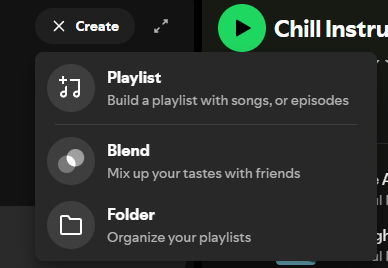
2. Open the Original Playlist: Find the playlist you want to copy in your library or on your profile.
3. Select the First Song: Click on the first song in the original playlist.
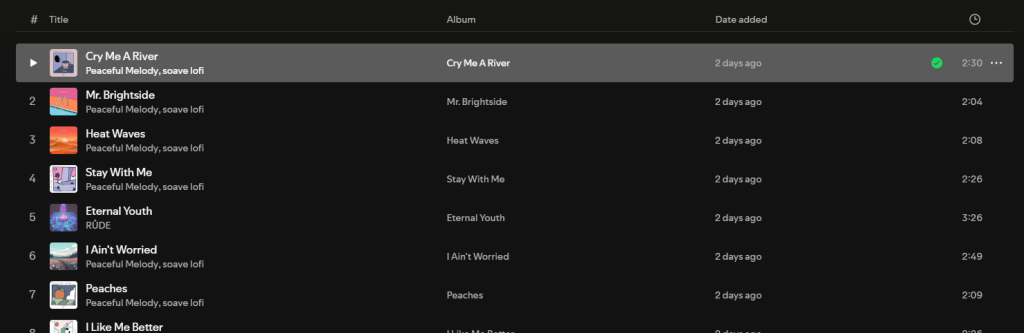
4. Select All Songs: Use Ctrl + A (or Cmd + A on Mac) to select all the songs in the playlist.
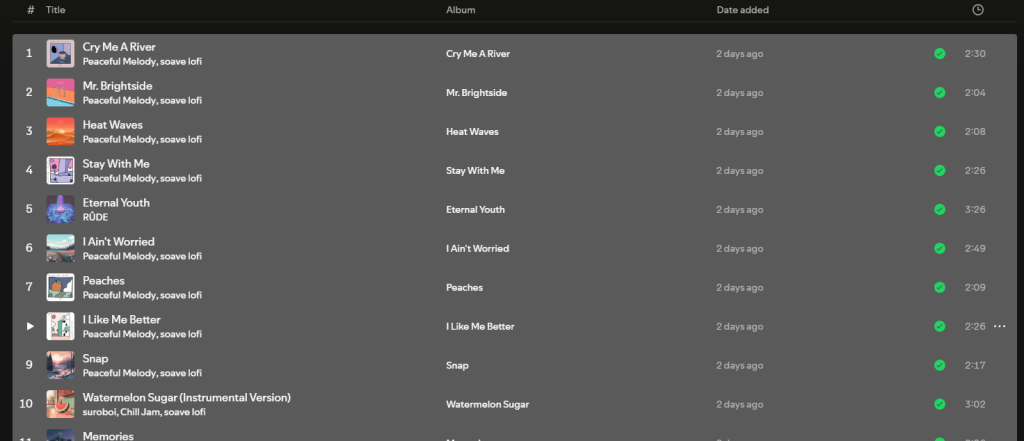
5. Drag the Songs to the New Playlist: Simply drag the selected songs over to your new playlist on the left sidebar. Voila! You now have a copy of your playlist.
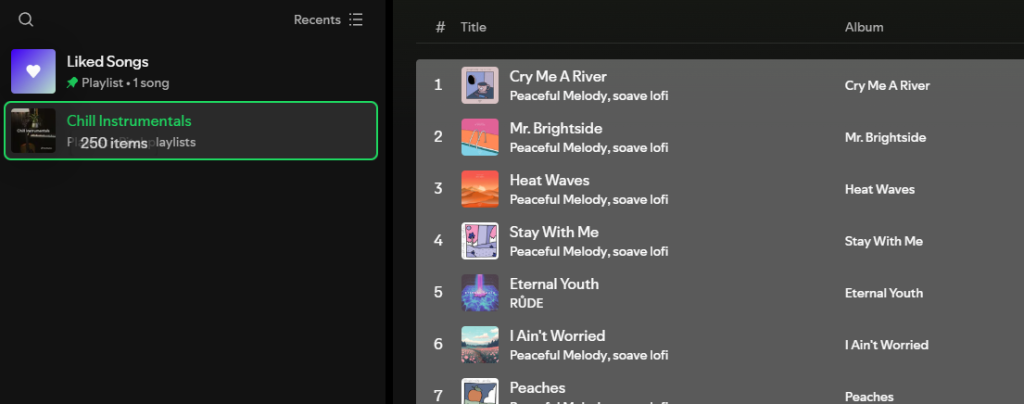
Using Mobile App
- Ensure Correct Selection: Make sure you click next to the song name instead of the play button to select songs properly.
- Use the Drag-and-Drop Feature: This feature makes it easy to move your songs. If you have a large playlist, this method can save you a lot of time.
If you’re on the go, you can also copy playlists using the Spotify mobile app. Here’s how:
Step-by-Step Instructions for Mobile
- Open the Original Playlist: Launch the Spotify app and navigate to the playlist you want to copy.
- Click on the Three Dots: Tap on the three dots (or the options menu) located near the top of the playlist.
- Select ‘Add to Other Playlist’: This option lets you add songs to a different playlist.
- Create a New Playlist: If you haven’t created a new playlist yet, you can do so here. Name it whatever you like, and then add the songs from the original playlist.
By following these steps, you can easily copy playlists on both the desktop and mobile versions of Spotify. With these techniques, you can enjoy your music just the way you want it!
In the next sections, we’ll discuss some common use cases for Spotify Playlist Copy and how it can help enhance your music experience.
Common Use Cases for Playlist Copying
Now that you know how to copy playlists on Spotify, let’s explore some common scenarios where this skill can come in handy. Copying playlists can enhance your music experience in several ways, whether you’re customizing your listening or collaborating with friends.
Creating Custom Versions
One of the most popular reasons to copy a playlist is to create a custom version that fits your tastes. You might find a public playlist that you love but want to tweak it a bit. By copying the original playlist, you can easily modify it. You can add your favorite songs, remove tracks you don’t like, or even rearrange the order. This way, you get a playlist that feels uniquely yours!
Backing Up Playlists
Another important use for Spotify Playlist Copy is to create backups. Before you make significant changes to an original playlist, it’s wise to copy it first. This way, if you accidentally delete a song or want to revert to the original version later, you still have all your favorite tracks saved. Backing up playlists ensures that you don’t lose your music collection, giving you peace of mind while you experiment.
Collaborating with Friends
Copying playlists is also great for collaboration. If you have a friend who has created an amazing playlist, you can copy it to use as a starting point. From there, you can add your own songs or make changes to fit your group’s vibe. This is a fun way to share music and discover new tracks together. Plus, it can lead to great conversations about your favorite songs and artists!
In summary, copying playlists on Spotify can be incredibly beneficial. Whether you’re customizing your music, backing up your favorite songs, or collaborating with friends, this skill opens up a world of possibilities for enjoying your music. In the next sections, we’ll look at feedback from the community and how these methods have worked for others.
Common Issues and Solutions
Of course, not everything is perfect. Some users have faced challenges when trying to perform a Spotify playlist copy, especially when it comes to managing larger playlists. One common issue is forgetting to select the correct songs. Users reported accidentally dragging the wrong tracks or missing some songs altogether. To solve this, many found that taking their time and double-checking their selections made a big difference.
Another challenge users faced was the confusion about how to copy playlists on mobile devices. Some people had trouble finding the “Add to Other Playlist” option. To help with this, users suggested looking closely at the options menu and ensuring they were in the right playlist before trying to copy it.
Another reason why Spotify playlist copy might not work on mobile is that you need to make sure your Spotify app is updated. If your app is outdated, certain features, including the ability to copy playlists, might not function properly. Be sure to check for updates in your app store to ensure you’re using the latest version. This will help avoid any bugs and ensure a smoother experience when copying playlists on Spotify.
These shared experiences highlight the importance of community feedback. By learning from others, you can avoid common pitfalls and make the most out of your playlist copying journey. In the next sections, we will discuss how this knowledge can help you enhance your music promotion strategy.
Enhancing Your Music Promotion Strategy
Now that you know how to copy Spotify playlists, it’s important to connect this skill to your broader music promotion strategy. Smart playlist management can significantly boost your visibility and help you reach new listeners.
How Pitchplaylists Can Help You Grow
At Pitchplaylists, we’re focused on helping artists get their music directly in front of independent playlist curators. Our platform makes it easy to submit your tracks to the right playlists and get clear, direct feedback – so you know exactly where you stand.
Playlist Submissions Made Simple
With Pitchplaylists, artists can browse a curated catalog of playlists by genre and style, and submit your songs directly to curators. Every submission leads to a clear outcome: your song is either accepted and added to the playlist or declined – no endless waiting or uncertainty. Plus, the platform uses Spotify Audio Preview Clips for reviews, ensuring a fast and fair evaluation process without manipulating streams.
Direct Connections Without the Clutter
Unlike other platforms, Pitchplaylists focuses solely on submission-based interactions. There’s no artificial boosting of streams or followers – only real opportunities to connect with curators who genuinely like your music. All actions are voluntary and fully compliant with Spotify’s rules.
A Safer, Smarter Way to Promote
Artists also benefit from intuitive tools to easily find suitable playlists, manage submissions, and even engage with curators by following their profiles or songs after submitting – all built into a seamless, familiar experience aligned with Spotify’s branding.
In short, copying playlists is a useful first step to building your audience, but using Pitchplaylists to connect with real curators can help you grow even faster, the right way. Artists can easily submit their tracks to curators, gaining the exposure they need, while curators can manage their playlists more efficiently with easy updates and seamless submission handling. Add your playlist now to start managing your lists at the next level! Whether you’re just starting out or aiming to expand your reach, Pitchplaylists provides a simple, honest approach to getting music heard and making playlist management easier for curators.
Conclusion
In this article, we’ve explored the ins and outs of performing a Spotify Playlist Copy. We started by discussing the reasons why you might want to copy a playlist – whether it’s for customization, backup, or sharing with friends. We highlighted the limitations of Spotify, particularly the absence of a direct copy feature, which helped us introduce the methods for copying playlists on both desktop and mobile.
We provided step-by-step guides for copying playlists using the desktop and mobile apps, making it easy to create playlists that reflect your unique taste. Additionally, we explored common use cases for Spotify Playlist Copy, such as creating personal versions of public playlists and backing up your favorite tracks.
The feedback from users who’ve successfully copied playlists provides a helpful perspective on overcoming challenges. Many have navigated these methods with ease, while others have learned how to troubleshoot obstacles, offering valuable insights for your playlist management journey.
Finally, we connected the process of playlist copying to your overall music promotion strategy. By leveraging services like Pitchplaylists, you can pitch your music to curators, gain insightful data, and enhance your visibility in the music world.
Now that you have the knowledge to manage your playlists effectively, we encourage you to explore your options and take your Spotify playlist experience to the next level. Dive in, customize your playlists, and unlock new opportunities for music promotion!
If you’re still facing issues with copying playlists and can’t find a solution, don’t hesitate to seek help from the Spotify Community or reach out to Spotify support chat for assistance.
Happy listening!
Want to share song?
Share your first track with playlists - curators are ready to check it out!
Let`s go!